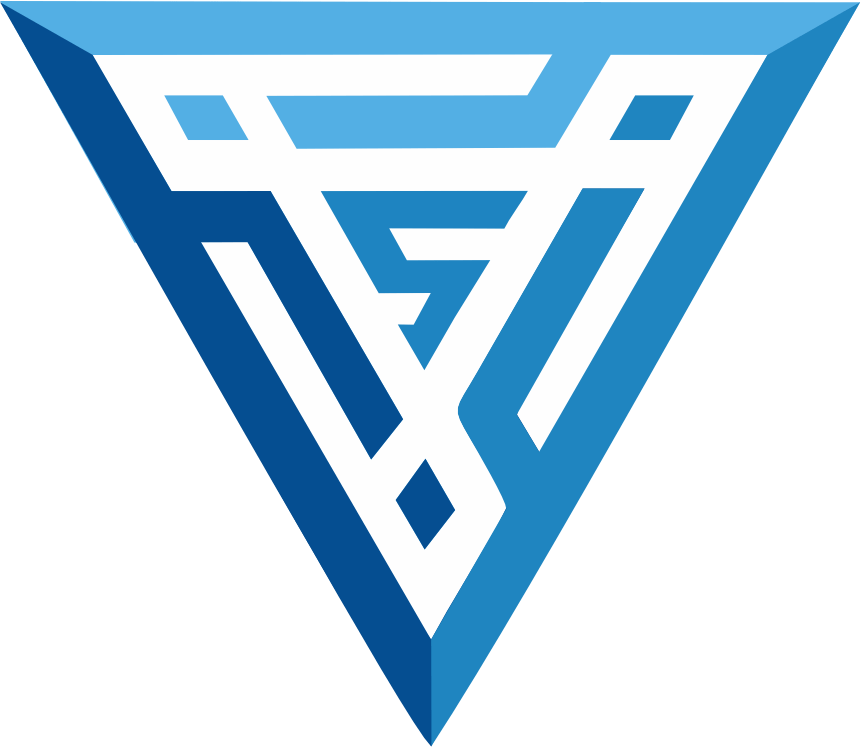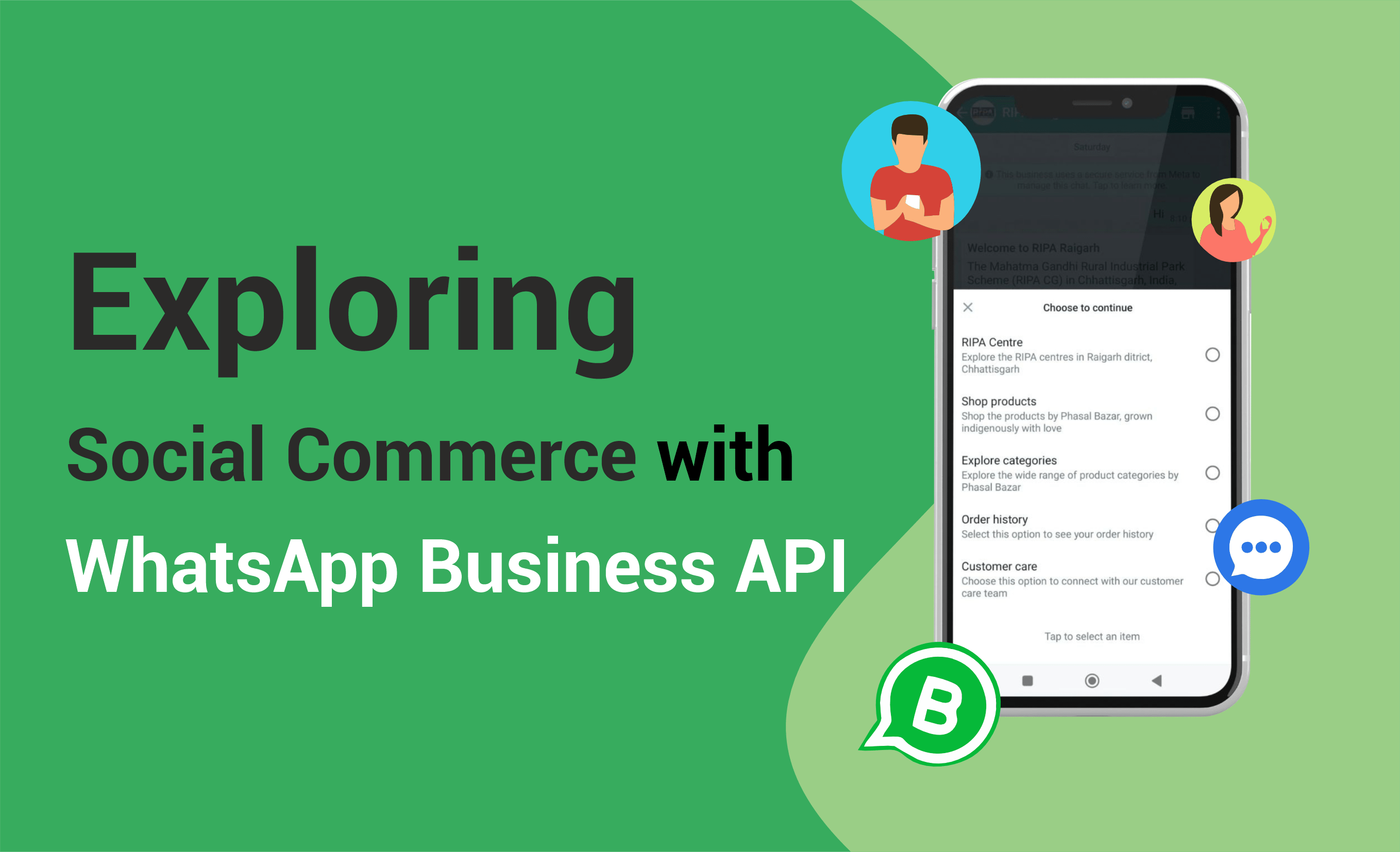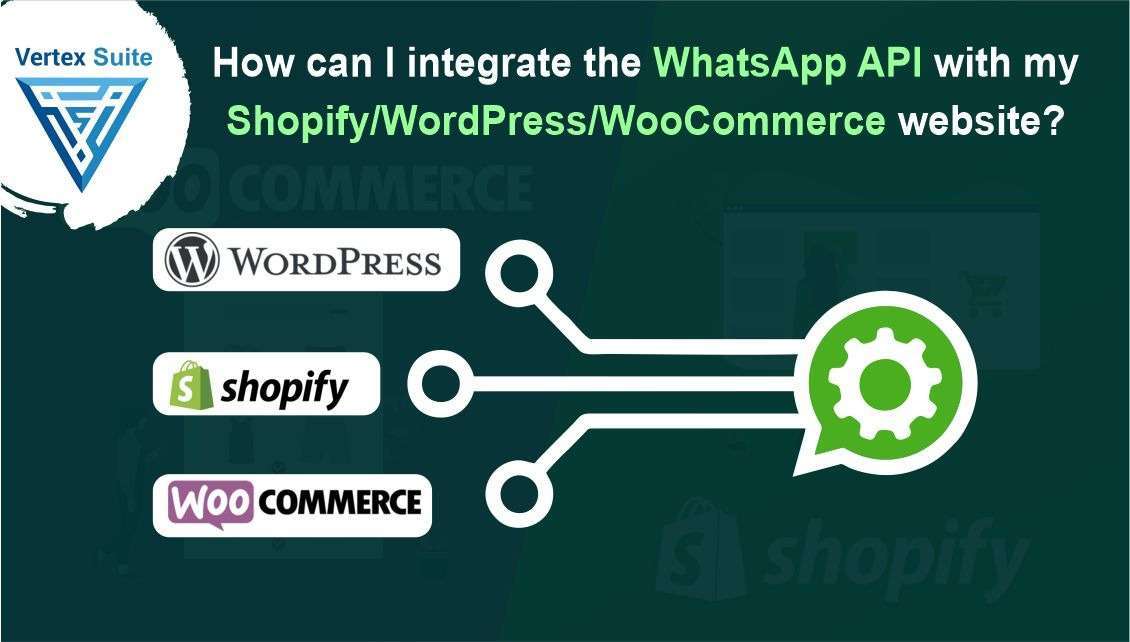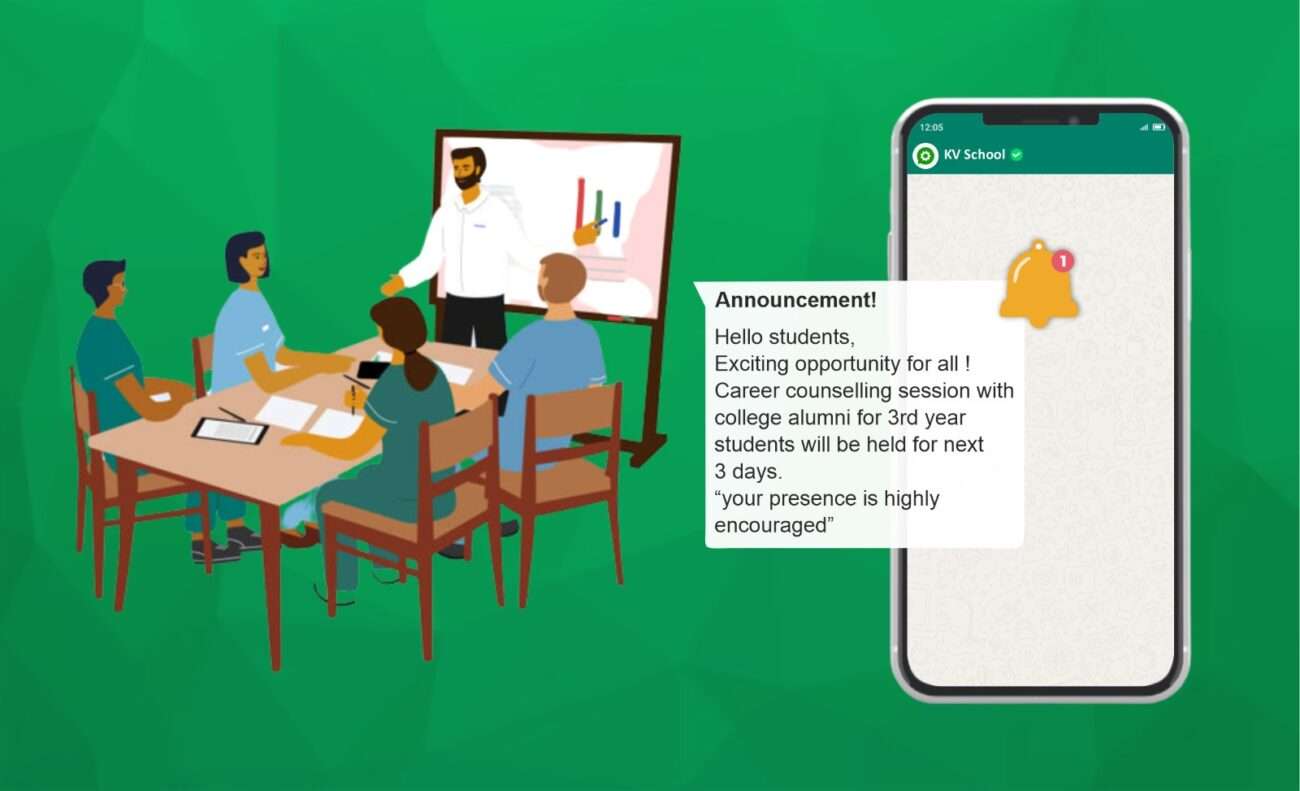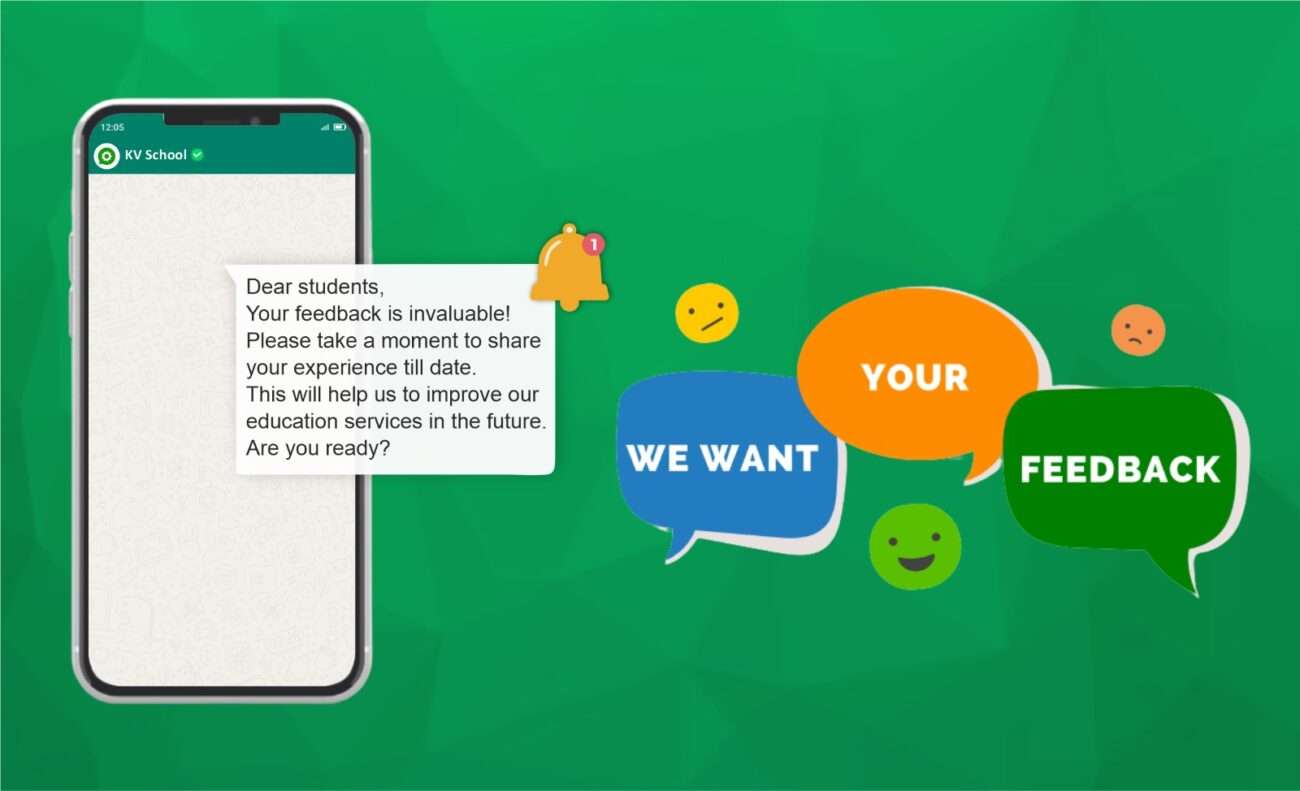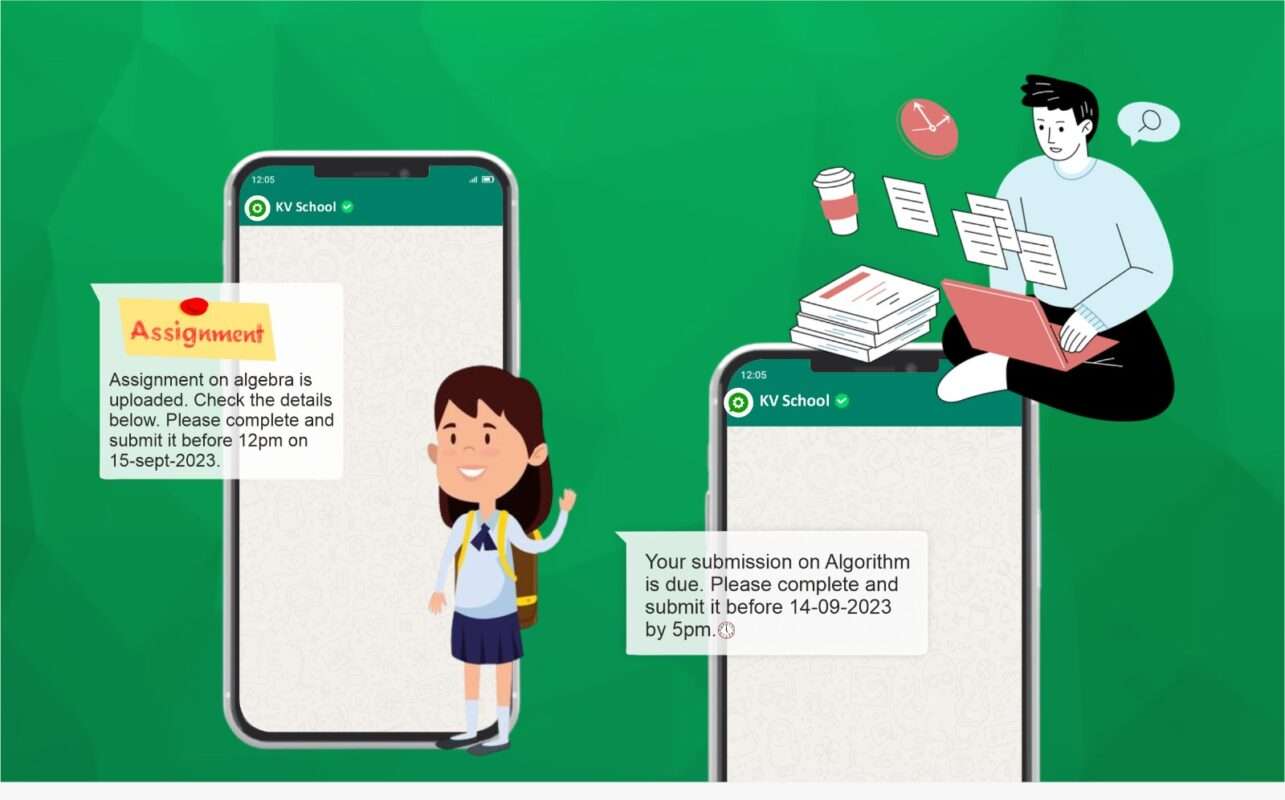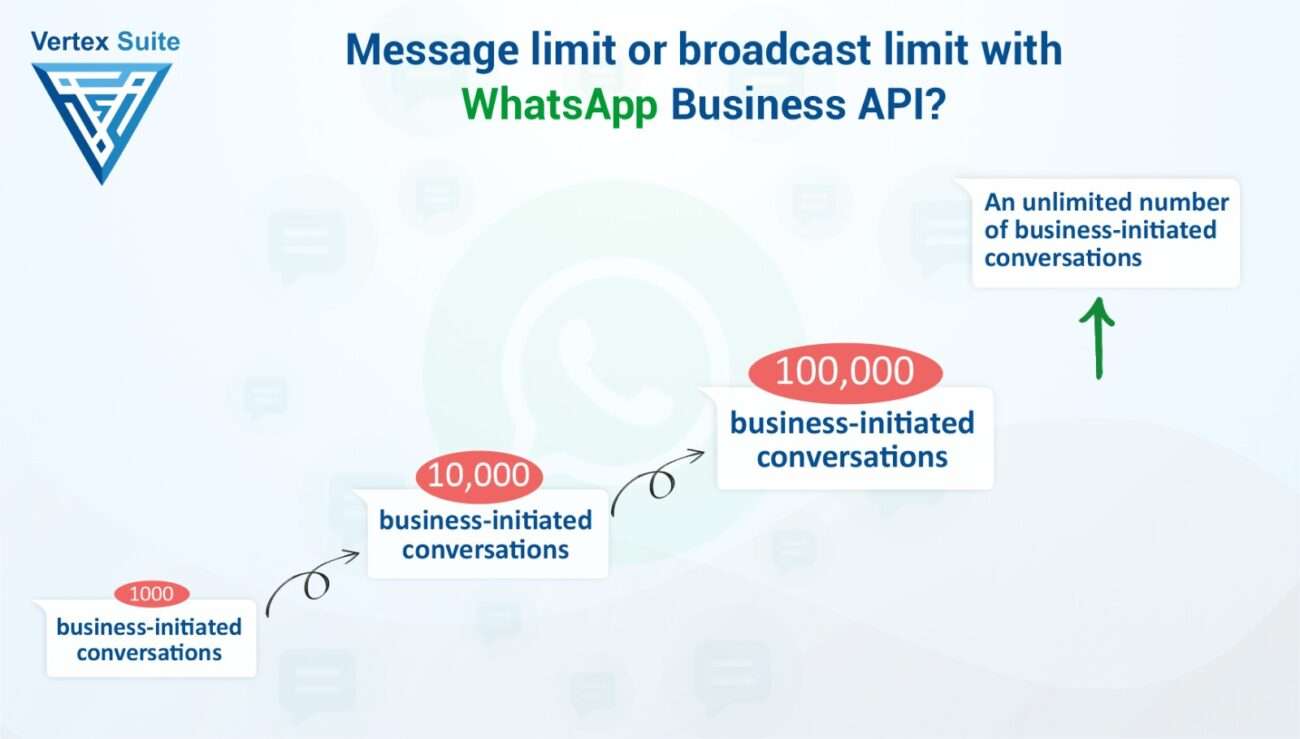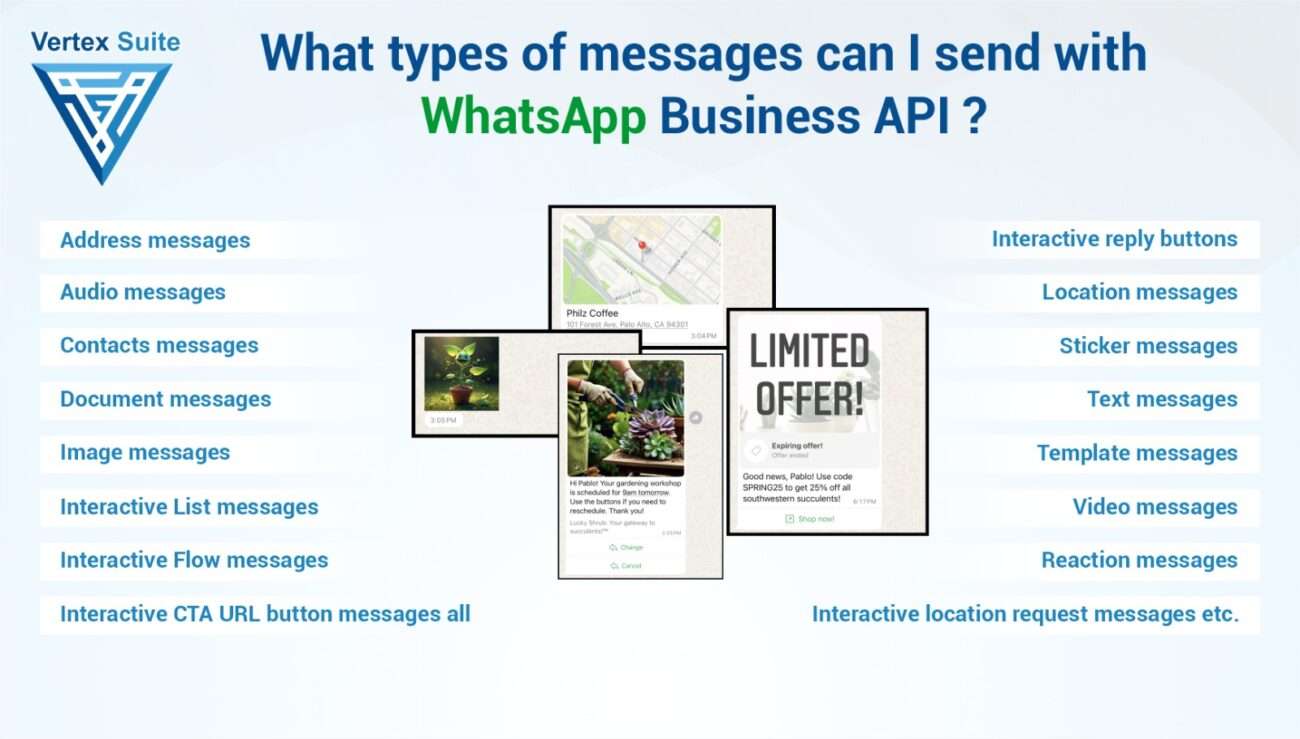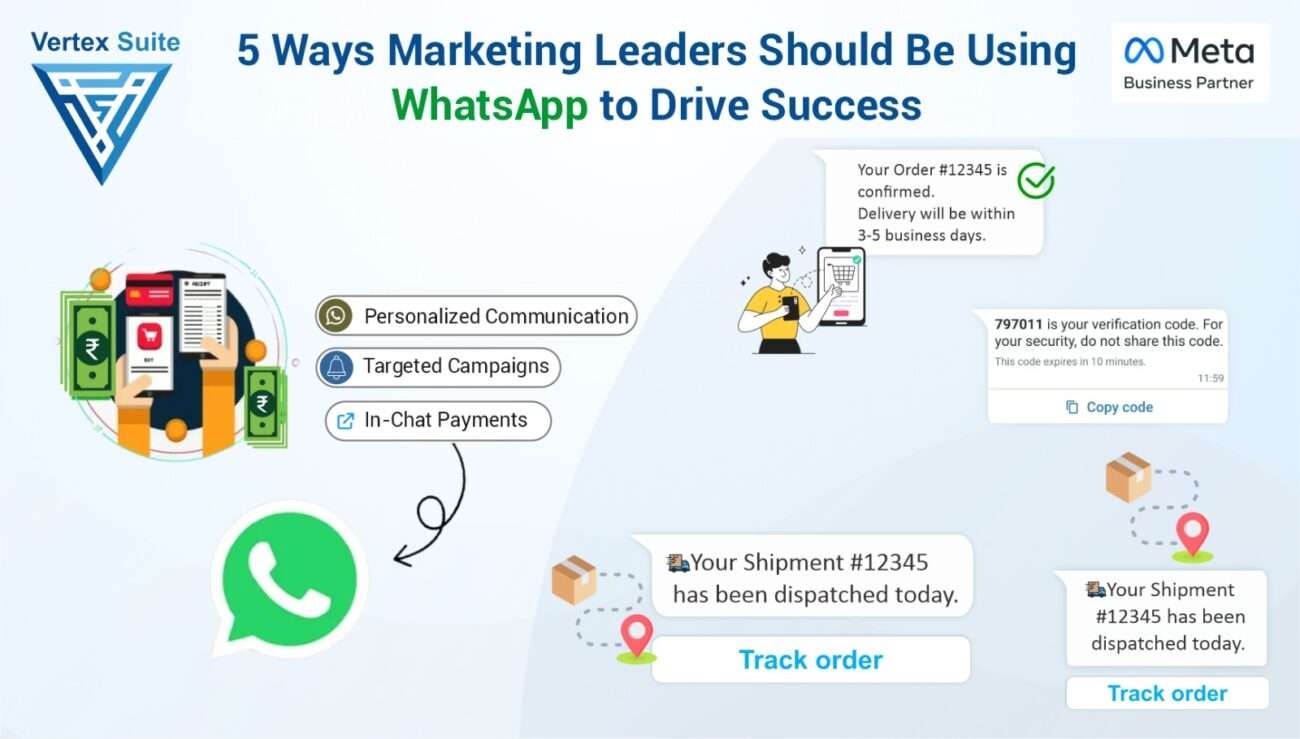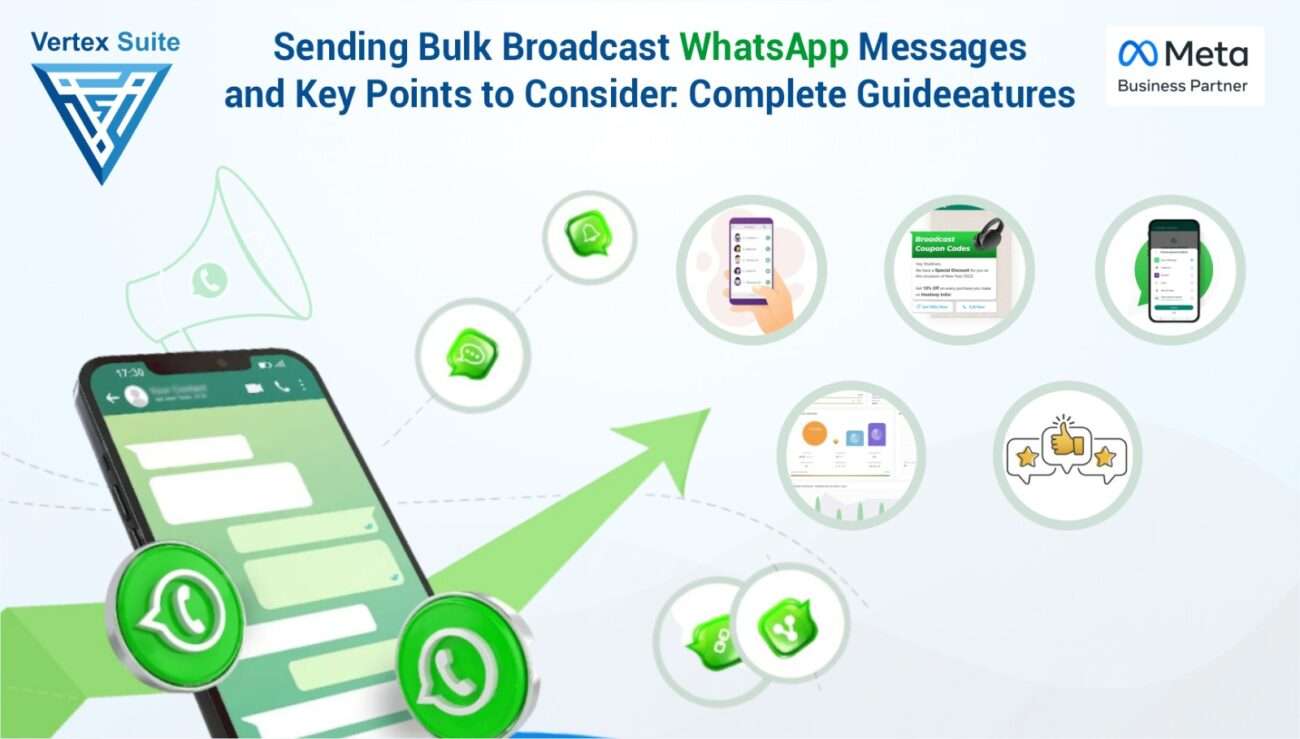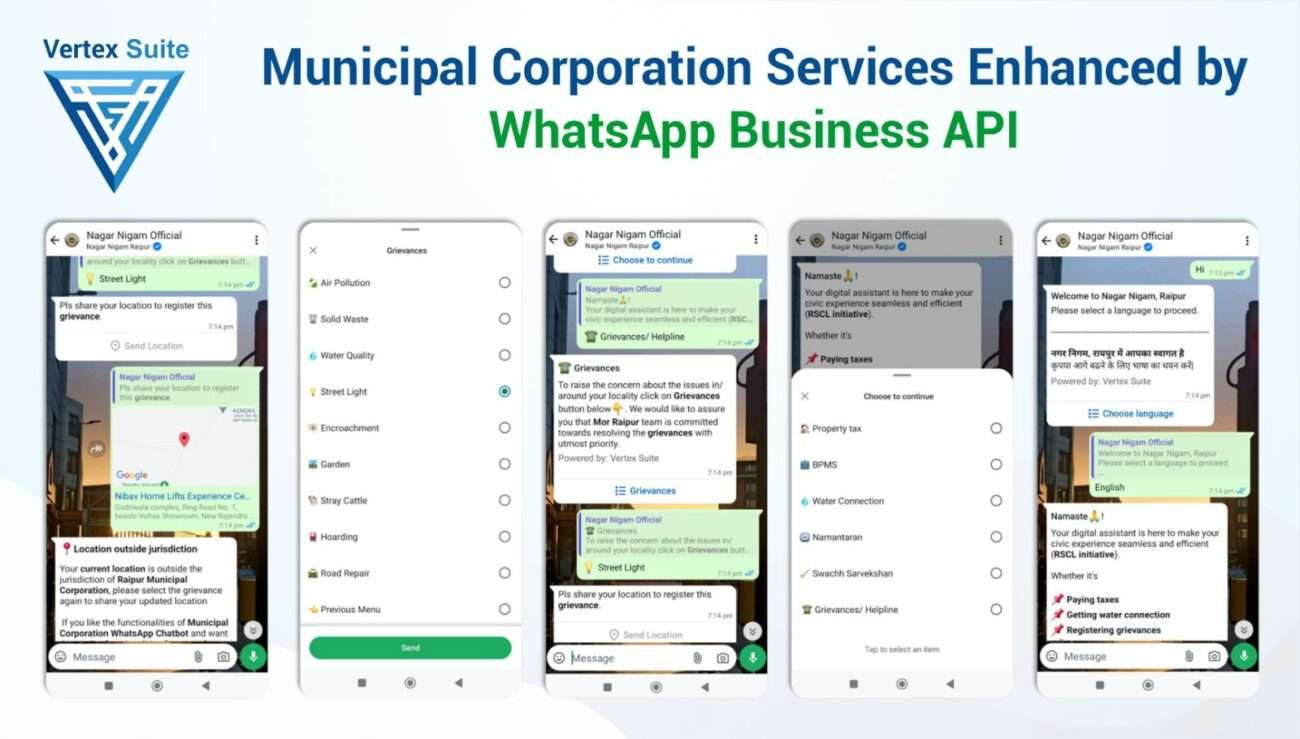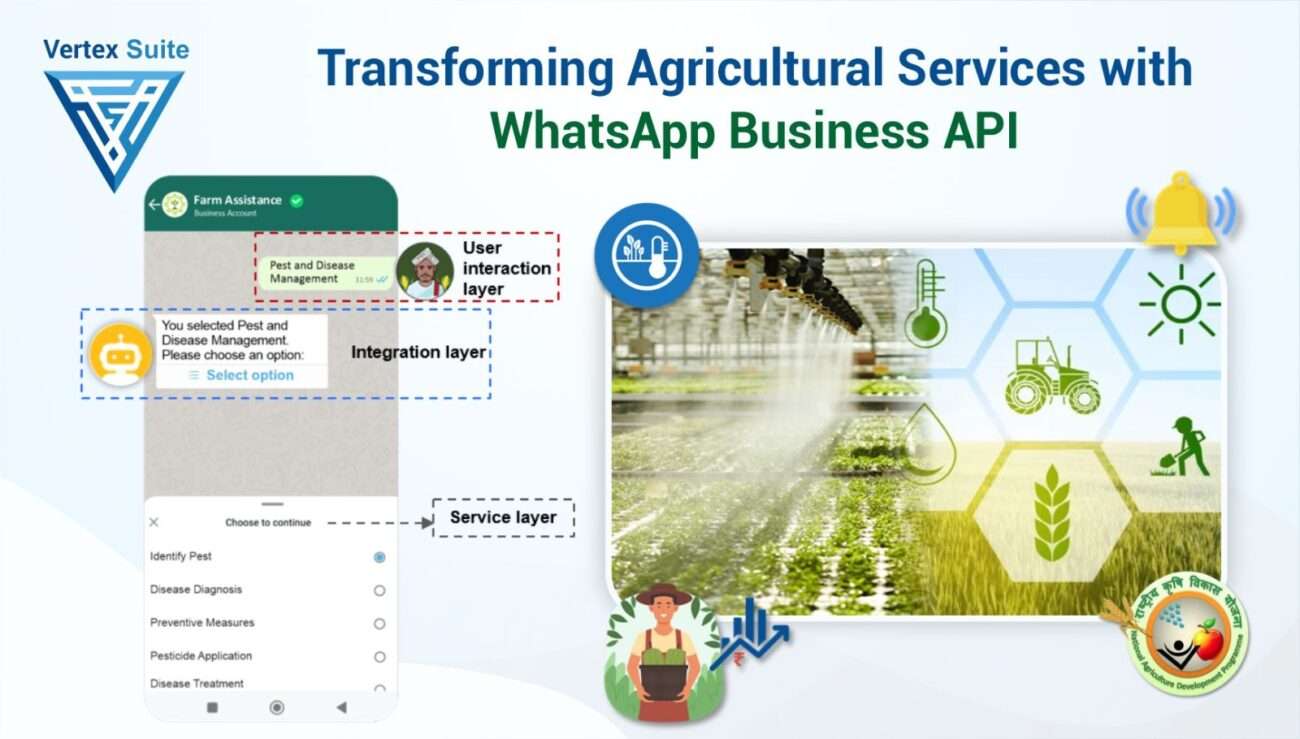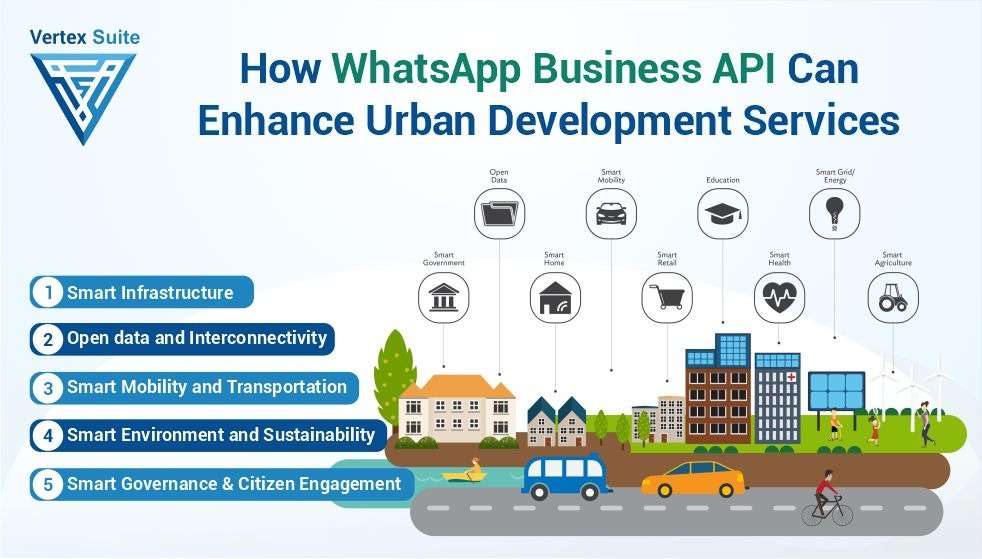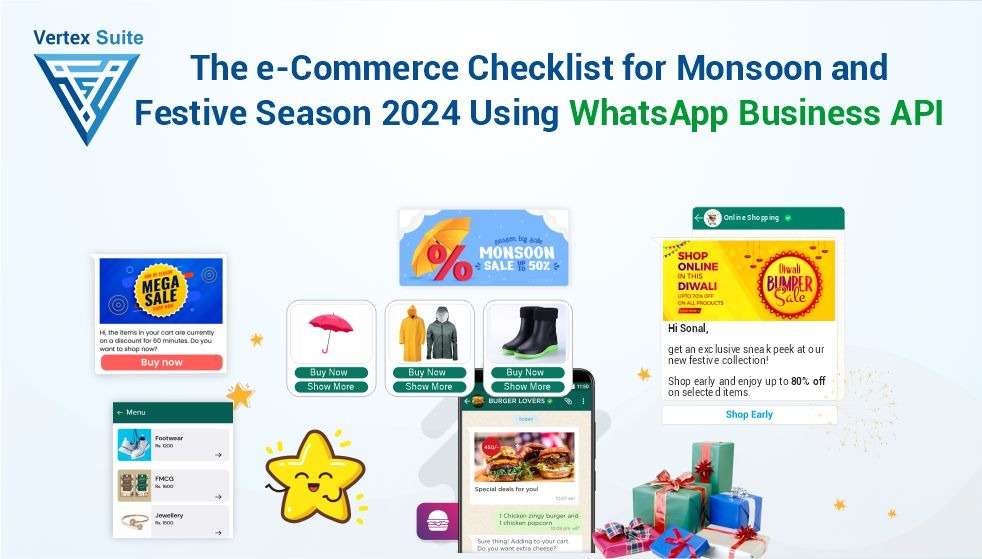Effective communication is crucial for the success of an online business, especially when dealing with a large customer base. Businesses operating online must establish effective communication with their customers to thrive. Integrating the WhatsApp API with e-commerce systems like Shopify, WordPress, or Woo Commerce establishes a robust and direct communication channel with clients. Here, you will get a brief overview and a step-by-step guide through the installation of the WhatsApp API, providing you with the necessary resources to enhance user engagement and streamline communication on your website.
To facilitate seamless communication between your website and WhatsApp, you need to install the WhatsApp API on your WordPress website through a few simple steps. This integration enhances user interaction and customer service by enabling customers to initiate WhatsApp conversations directly from your website. We'll direct you through the entire process explained below.
Step 1: Choose a WhatsApp API Provider
Before commencing the installation process, it is essential to select a WhatsApp API provider. Several third-party providers offer APIs for WhatsApp integration, with popular options including MessageBird, Nexmo, and Twilio,wati , businessonbot , Interact ,Vertex Suite. Ensure that the chosen supplier aligns with your specific requirements, features, and budget.
Step 2: Register for a Service with the Chosen Provider
Establish an account with the selected WhatsApp API provider. During the registration process, you may need to agree to their terms and conditions and provide information about your company. Upon completion of the signup process, the provider typically sends you API credentials, including an API key or token, and other necessary data.
Step 3: Establish a Business Account on WhatsApp
To utilize the WhatsApp API, it is necessary to have a WhatsApp Business Account. If you do not already have one, create an account on the WhatsApp Business platform. Follow the provided instructions to set up your profile and validate your business. This step is crucial to comply with WhatsApp's policies.
Step 4: Configure the WhatsApp API Settings
Access the dashboard of your chosen provider and configure the WhatsApp API settings. To accomplish this, input the API credentials provided by the provider during your account creation. You may also need to specify callback URLs, webhook configurations, and any other variables essential for a successful integration.
Step 5: Install a WhatsApp API Plugin for WordPress
Simplify the integration process on your WordPress website by searching for and installing a suitable WhatsApp API plugin. These plugins often provide a user-friendly interface for configuring WhatsApp integration settings, eliminating the need for complex programming skills.
1. Open the WordPress Admin Dashboard and Log In: Navigate to your WordPress admin panel and enter your login credentials.
2. Access Plugins: Choose "Plugins" from the sidebar, and then select "Add New."
3. Search for a WhatsApp API Plugin: Utilize the search bar to find a WhatsApp API plugin. Examples of well-known plugins include "WP Social Chat," "Click to Chat," and a plugin from your chosen API provider.
4. Install and Activate: Click "Install Now" and then "Activate" to enable the selected plugin on your WordPress website.
5. Configure Plugin Settings: After activation, locate the plugin in the WordPress dashboard and adjust the settings. You may need to input your API credentials and configure additional parameters such as button positioning, color schemes, and default messages.
Step 6: Integrating Website Elements with WhatsApp API
Based on the chosen plugin and your preferences, you may wish to incorporate WhatsApp functionality into specific elements of your website, such as buttons, contact forms, or pop-ups. This step frequently involves utilizing shortcodes, widgets, or the plugin's built-in customization options.
1. Create a WhatsApp Button: Enable users to initiate a conversation on WhatsApp by implementing a button. This could be a strategically placed link, a widget, or a floating button.
2. Incorporate WhatsApp into Contact Forms: If your website features contact forms, consider integrating WhatsApp as an alternative contact option. This can enhance user experience and provide an additional communication channel.
3. Utilize Pop-ups or Slide-ins: Employ pop-ups or slide-in messages to encourage users to initiate a WhatsApp chat. These can be triggered based on user behavior, such as the time spent on a page or specific actions performed.
Step 7: Integration Testing
Before making the WhatsApp integration public on your website, ensure that it functions correctly. Verify that messages are sent accurately, users can initiate conversations effortlessly, and chatbots and automated responses are operating as intended. Testing allows you to identify and address any issues before they are encountered by your users.
Step 8: Monitor and Improve
After ensuring the operational status of the integration, closely monitor its performance. Evaluate user interaction, response times, and any feedback or issues raised by users. Continuously enhance your WhatsApp integration using this data to ensure a seamless and effective communication pathway.
Conclusion:
The detailed steps provided serve as a comprehensive guide for seamlessly integrating WhatsApp API into a WordPress website. This integration serves as a valuable tool to enhance user engagement and establish a direct communication channel with users. From the initial steps of choosing a WhatsApp API provider to the final stages of testing and optimization, the guide covers the entire process.
By carefully following these steps, website owners can successfully implement WhatsApp API, ensuring an effective and reliable communication experience for users. This integration not only enriches user interaction but also opens up a direct avenue for users to initiate conversations. As technology continues to evolve, leveraging platforms like WhatsApp API becomes crucial for businesses looking to stay ahead in fostering meaningful connections with their audience.